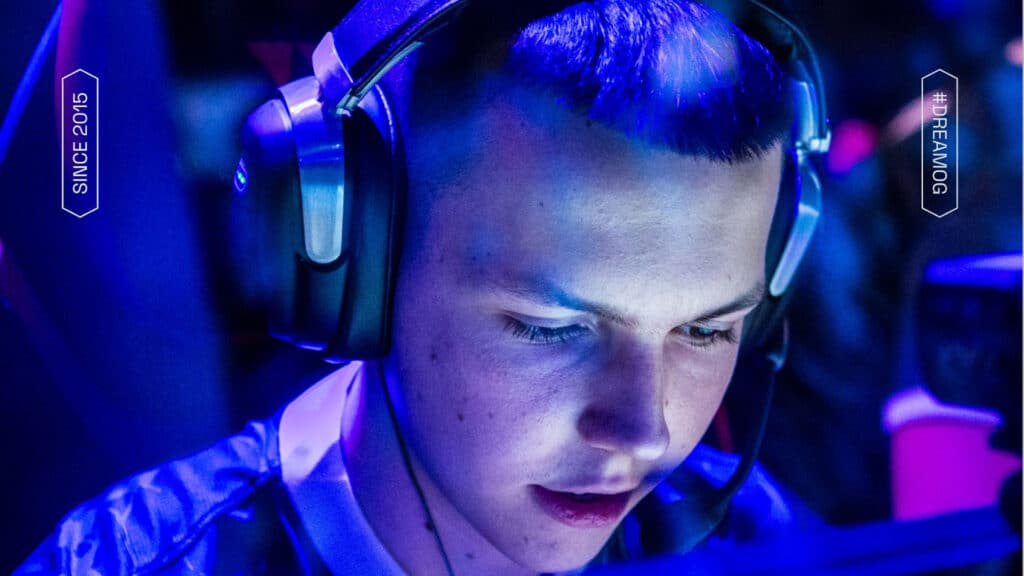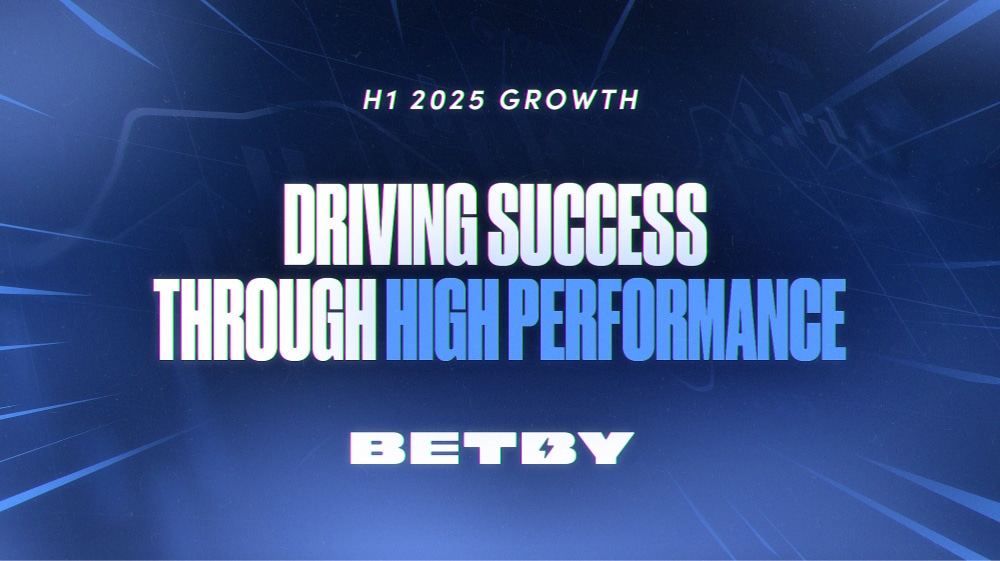As CS2 continues to dominate the competitive FPS scene, CS2 settings optimization has become crucial for players looking to achieve top-tier gameplay. Whether you’re aiming for high FPS, better graphics quality, or sharp audio and crosshair clarity, fine-tuning your setup offers a genuine competitive edge. In this guide, I’ll break down exactly how to optimize your Counter-Strike 2 experience, focusing on performance optimization techniques that cater to everyone’s needs—from aspiring professionals to casual fans keen on getting more from their game.
Unlock high FPS in CS2 with smart video settings
Performance matters at every level of competitive gaming, and maximizing high FPS through video settings can give you the split-second reactions needed to outplay your rivals. Start by setting your game to Fullscreen mode and use a common aspect ratio like 16:9. Lowering your in-game resolution (reportedly, 1080p is the sweet spot for many pros) and reducing texture, shadow, and effects detail can give your system the breathing room it needs for smooth, consistent gameplay. Pair this with the highest available refresh rate—120Hz or above is best for fast-paced action.
Advanced video settings play a significant role here too. Disabling unnecessary visual effects like motion blur, depth of field, and anti-aliasing may reduce visual flair but will reward you with much higher frame rates. These optimizations reduce system load, decrease input lag, and make for snappier, more responsive aiming—all essential in the world of CS2.
Boost graphics quality for a stunning CS2 experience
If your system can handle it, CS2 settings optimization can also deliver breathtaking graphics quality, further immersing you in every round. Choose a higher resolution to maximize sharpness and set graphics options like global shadow quality and texture detail to their highest settings for vibrant visuals. While some players drop settings for high FPS, others seeking a more cinematic experience will benefit from detailed lighting, crisp textures, and advanced rendering techniques.
Custom video presets allow you to strike a balance—perhaps bumping up models and textures while keeping post-processing effects modest. With CS2’s modern engine, visual improvements can genuinely enhance map awareness and enemy visibility, provided performance isn’t sacrificed.
Personalize audio settings for competitive precision
Audio settings are often overlooked in CS2 settings optimization, but they make a massive difference, especially in competitive gaming. Use high-quality headphones and set your output to “Headphones” in the game for optimal stereo sound. Adjust the EQ profile to emphasize footsteps and weapon reloads, and play with the left/right balance for pinpoint spatial awareness.
For an even greater advantage, lower in-game music and ambient sounds, focusing all audio cues on enemy movement and utility usage. These tweaks help you react faster and make clutch plays based on informed split-second decisions. Remember, the right audio settings translate directly into better game sense and round-winning plays.
Crosshair settings: see clearly and aim sharply
The crosshair is your lifeline in CS2, directly influencing accuracy and reaction times. CS2 settings optimization means finding a crosshair style that remains visible against all backgrounds. Choose a color that stands out on every map and experiment with thickness, gap, and outline for maximum clarity.
Customizing opacity and dynamic/static options can further help you maintain focus, regardless of intense graphics or lighting effects. Switching crosshair styles is quick—don’t be afraid to test new options until you find what’s right for you.
Balancing performance optimization and visuals for competitive gaming
Ultimately, the best CS2 settings optimization comes down to what matters most for your play style—pure performance, visual quality, or the perfect blend. Pro players often opt for high FPS and minimal graphics for maximum reaction speed, while enthusiasts with top-end PCs may favor eye-popping effects. Advanced video settings let you find the ideal compromise without sacrificing playability.
Regularly reviewing your configuration pays off, especially after a CS2 update or hardware change. Adjust, test, and re-adjust to keep ahead of game updates and get the most out of each improvement Valve introduces.
Frequently asked questions about CS2 settings optimization (FAQ)
What are the best CS2 settings for high FPS?
Lower your resolution, set all graphics options (like shadows and textures) to low, and disable extra visual effects in advanced video settings. Use Fullscreen mode and the highest refresh rate available.
How can I improve graphics quality without losing performance?
Customize your settings by increasing resolution and specific details (like texture quality) while keeping heavy effects (such as anti-aliasing or motion blur) off. This balance gives vibrant visuals with minimal performance loss.
Which audio settings should I use for competitive advantage?
Use “Headphones” mode, fine-tune EQ to highlight footsteps and shots, and lower music and ambient sounds. This ensures crucial in-game audio cues stand out.
How do crosshair settings impact gameplay?
A clear, visible crosshair improves accuracy and reaction time. Pick a bright color, adjust thickness and gap, and test static versus dynamic styles for what feels best.
Should I change CS2 settings after every game update?
It’s wise to check your settings after updates, as new features or changes can affect performance or reset configurations.
Sources to this article
- Pro settings and optimization guides available at csgonfig.com (2024)
- Counter-Strike 2 game client, Valve Corporation, in-game settings menus (accessed June 2024)
- HLTV.org, professional player interviews and hardware recommendations (2024)
- YouTube gaming tech channels: “CS2 Optimization Guide” by ItsTimmy (2024)
- Valve. (2023). Counter-Strike 2 Official Patch Notes. Steam Community Updates.