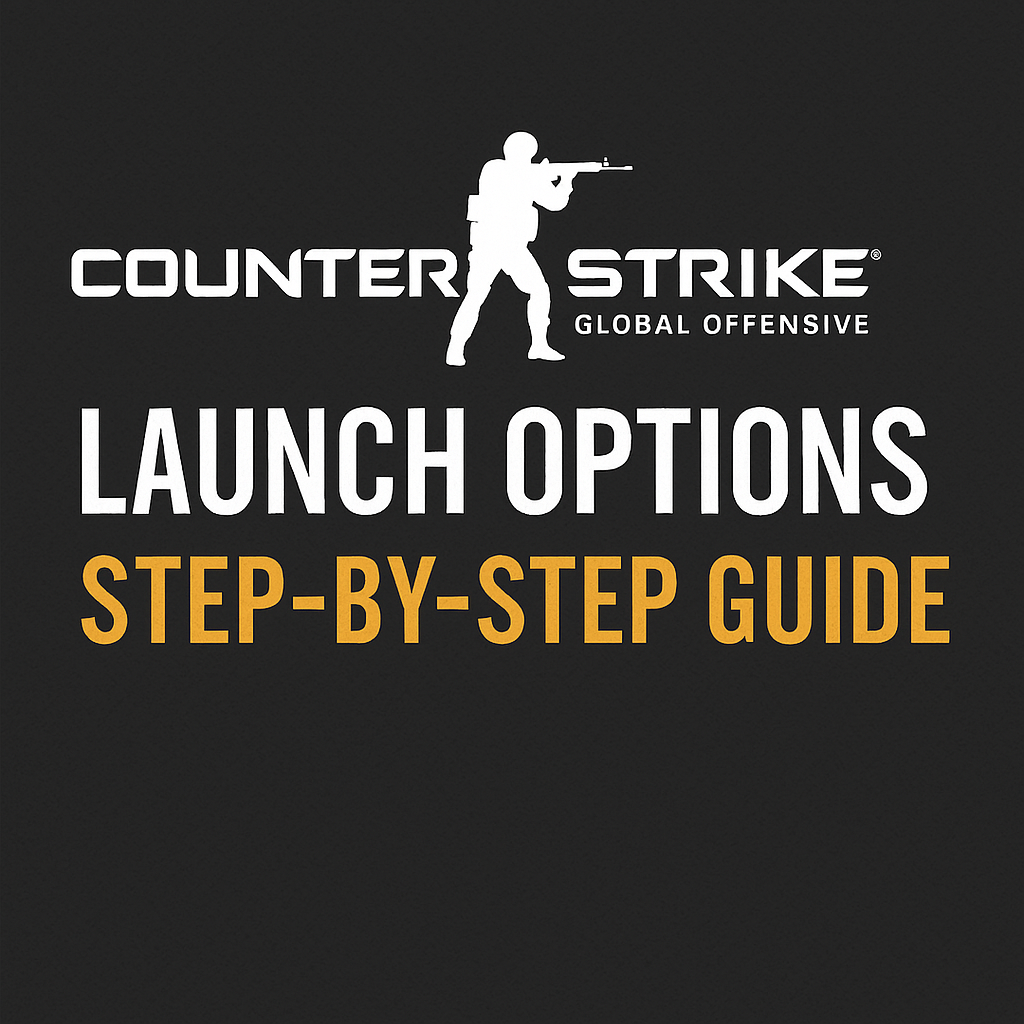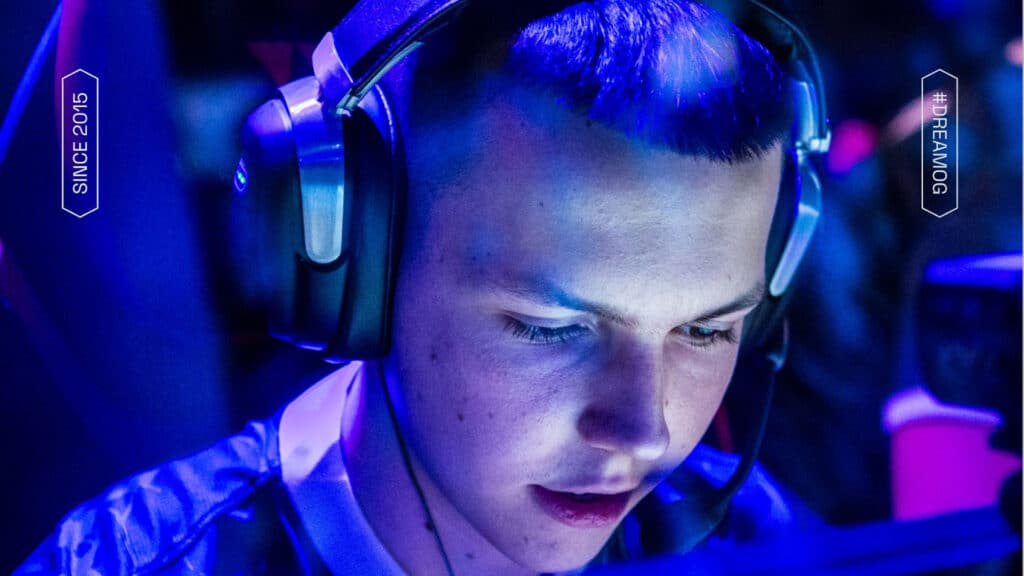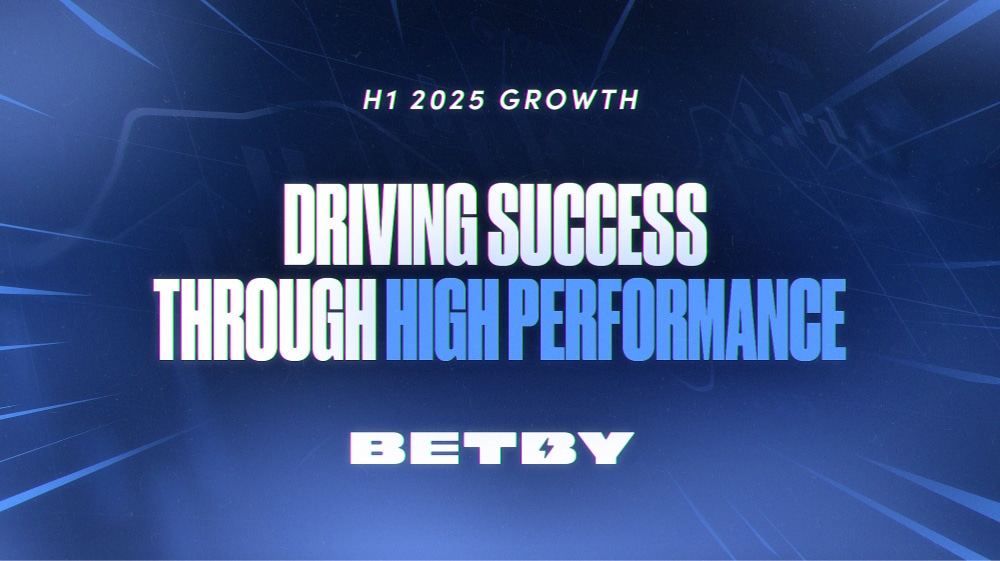Counter-Strike: Global Offensive launch options are powerful commands that let you customize how the game starts. Hardcore CS:GO players often tweak these settings to boost FPS, ensure a 144Hz refresh rate, and optimize performance. This step-by-step guide will show you how to set CS:GO launch options and pick the best CS launch options for a competitive edge.
Table of Contents
- What Are CS:GO Launch Options?
- How to Set CS:GO Launch Options
- Best CS:GO Launch Options for Performance
- Launch Options for 144Hz Monitors
- Other Useful Launch Options and Tips
- FAQ on Counter-Strike: Global Offensive Launch Options
What Are CS:GO Launch Options (and Why Use Them)?
CS:GO launch options are command-line parameters you can add before launching the game. They tell Counter-Strike exactly how to run – adjusting things like tick rate, video settings, or CPU priority. Essentially, these are CS GO commands in launch options that override default settings. For example, you can set counter strike launch options to skip the intro video or allocate all processor cores to the game. Competitive players use these tweaks to squeeze out extra performance and ensure the game runs smoothly on their unique setup. Remember, using counter strike global offensive launch options can improve your experience, but more is not always better.
How to Set Counter-Strike: Global Offensive Launch Options (Step by Step)
Setting launch options in Steam is straightforward. Follow these steps to add your chosen CS:GO launch options:
- Open Steam and find CS:GO: Go to your Steam Library and locate Counter-Strike: Global Offensive.
- Open Properties: Right-click on CS:GO and select “Properties.” In the Properties window, stay on the General tab.
- Set launch options: Look for the Launch Options field and click inside the text box.
-
Enter your commands: Type in the launch option commands you want to use, each separated by a space (e.g.,
-novid -tickrate 128 +fps_max 0 -nojoy). Ensure each command starts with a-or+as required. - Apply and launch: Close the Properties window and launch CS:GO as usual. The game will run with the new launch options until you change them.
Pro Tip: Double-check your entries for typos. A missing - or an unrecognized command will be ignored.
Best CS:GO Launch Options for Performance and Convenience
There isn’t a one-size-fits-all solution, but here are some popular CS:GO launch options that many players find useful:
-novid– Skips the Valve intro video, saving time at startup.-tickrate 128– Sets offline servers to 128 ticks per second, simulating competitive play.+fps_max 0– Unlocks the FPS cap, allowing your PC to deliver maximum frames.-nojoy– Disables joystick support to free up system resources.-console– Opens the developer console on startup, useful for executing further commands.+exec autoexec.cfg– Loads your custom configuration file automatically on launch.
These settings cover the basics: faster startup, smoother offline play, and uncapped performance. Avoid overloading your settings with unnecessary commands.
Launch Options for 144Hz (and Higher) Monitors
To fully utilize a high refresh rate monitor (144Hz, 240Hz, etc.), you can specify the refresh rate in your launch options:
-
-refresh 144(or-freq 144): Forces the game to run at 144Hz. Replace144with your monitor’s refresh rate if needed.
This ensures you are not inadvertently capped at a lower refresh rate, giving you a smoother gaming experience.
Other Useful Launch Options and Tips
Consider these additional tips:
- Keep it simple: Only use proven commands rather than overloading with long strings of options.
- Outdated commands: Avoid commands like
-nod3d9exor-lvwhich no longer work. - Test your settings: After setting your options, play a few rounds and adjust if you notice issues such as FPS drops or input lag.
Following these guidelines ensures your counter strike global offensive launch options deliver a smooth and competitive gaming experience.
FAQ on Counter-Strike: Global Offensive Launch Options
- Q: What are the best CS:GO launch options for most players?
-
A: A basic setup of
-novid -tickrate 128 +fps_max 0 -nojoyis effective. You can add-consoleor+exec autoexec.cfgas needed. - Q: How do I set launch options to get 144Hz in CS:GO?
-
A: Add
-refresh 144(or-freq 144) to your launch options. Adjust the value to match your monitor’s refresh rate. - Q: Do CS:GO pros use special launch options?
-
A: Most pros stick to basic options like
-novidand-tickrate 128and rely on powerful hardware and in-game settings for performance. - Q: Can launch options increase FPS in CS:GO?
- A: They can offer minor FPS improvements, especially on lower-end systems, but major gains are usually achieved through in-game settings and hardware upgrades.
- Q: Are there any CS:GO launch options I should avoid?
-
A: Yes. Avoid outdated commands like
-nod3d9exor-lvand be cautious with options such as-high, which may cause input lag.