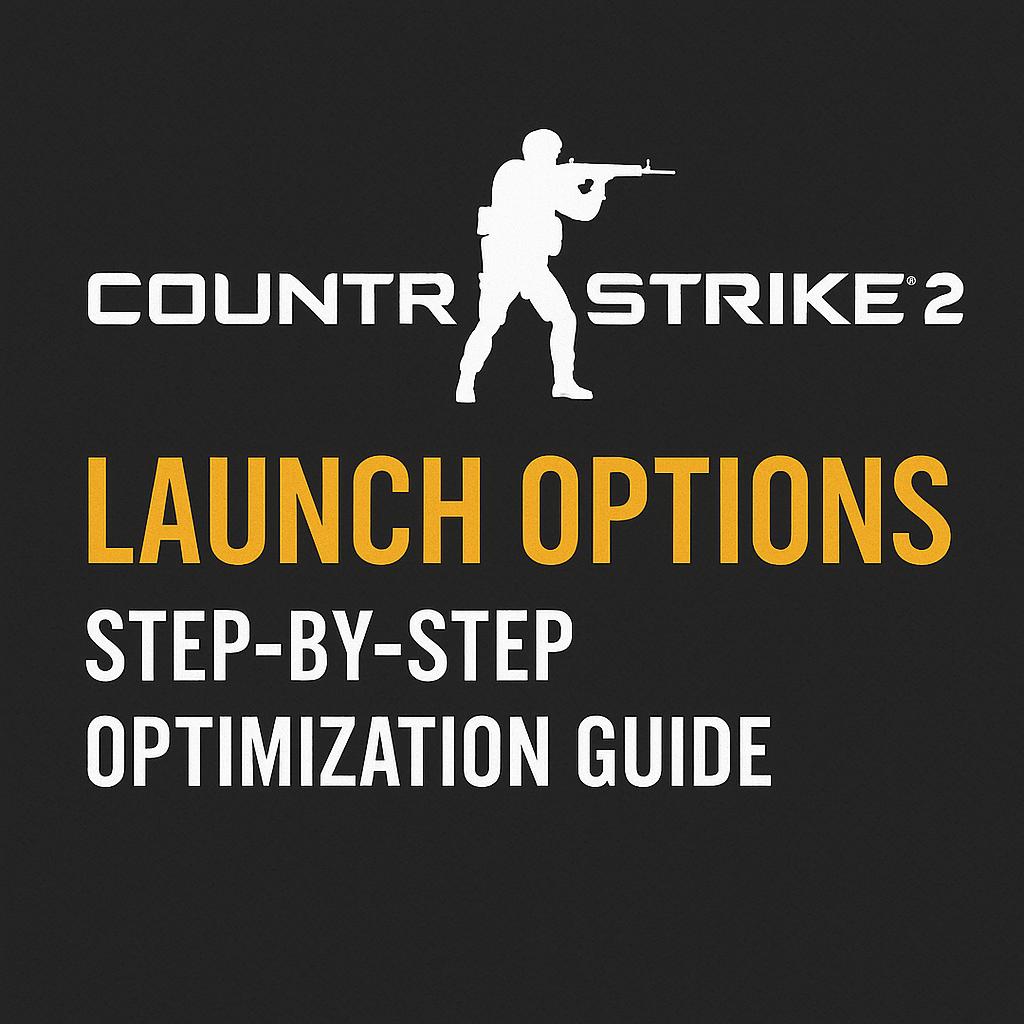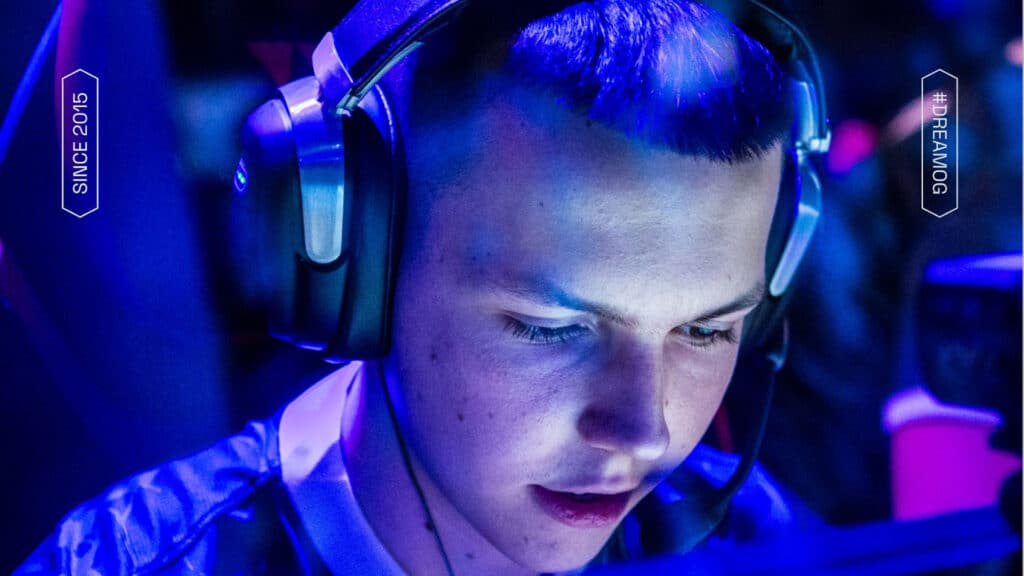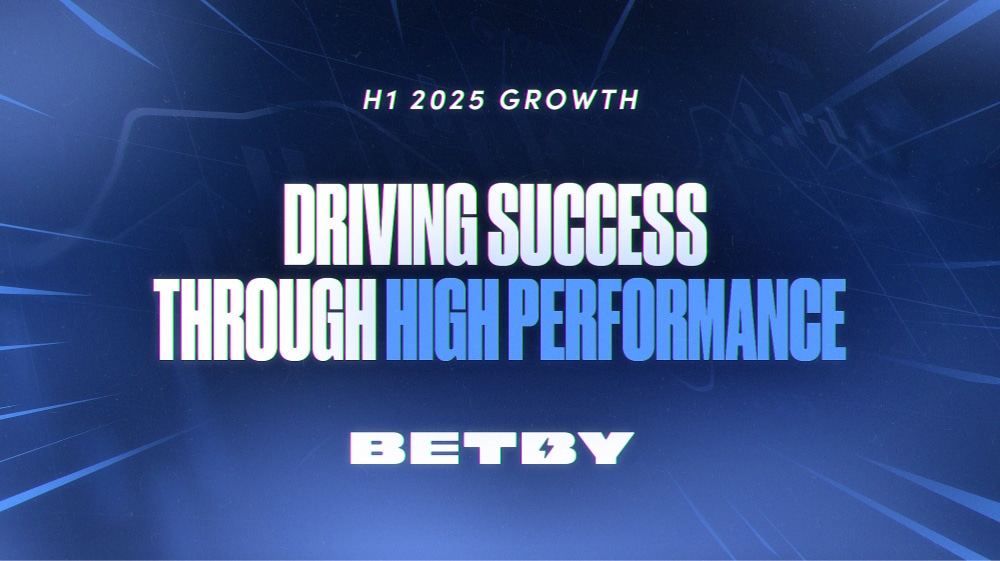Counter-Strike 2 launch options are powerful commands that allow you to optimize your game experience. With new updates and features, CS2 offers enhanced performance tweaks, improved graphics, and greater control over game behavior. This guide provides a step-by-step approach to setting up CS2 launch options and selecting the best CS2 launch settings for competitive play.
Table of Contents
- What Are CS2 Launch Options?
- How to Set CS2 Launch Options
- Best CS2 Launch Options for Performance
- Launch Options for 144Hz Monitors in CS2
- Additional CS2 Launch Options and Tips
- FAQ on Counter-Strike 2 Launch Options
What Are CS2 Launch Options (and Why Use Them)?
CS2 launch options are command-line parameters you can add to modify how Counter-Strike 2 starts. They adjust settings such as graphics, performance, and input handling. Essentially, these CS2 commands in launch options override default settings, allowing you to enhance performance, reduce load times, and improve visual clarity. With Counter-Strike 2’s new engine and features, carefully chosen launch options can provide a competitive edge.
How to Set Counter-Strike 2 Launch Options (Step by Step)
Follow these steps to add your chosen CS2 launch options:
- Open Steam and locate CS2: Go to your Steam Library and find Counter-Strike 2.
- Access Properties: Right-click on CS2 and select “Properties.” In the Properties window, stay on the General tab.
- Set launch options: Find the Launch Options field and click inside the text box.
-
Input your commands: Type the launch option commands you want to use, separated by a space (e.g.,
-novid -tickrate 128 +fps_max 0 -nojoy). Ensure each command starts with a-or+as required. - Save and launch: Close the Properties window and start CS2. The game will now run with your custom launch options every time.
Tip: Verify your commands for accuracy. Incorrect or misspelled commands will be ignored, so double-check your inputs.
Best CS2 Launch Options for Performance and Ease
The best CS2 launch options depend on your hardware and preferences. Here are some popular commands that many competitive players recommend:
-novid– Skips the intro video, getting you into the game faster.-tickrate 128– Sets offline practice servers to 128 ticks per second, simulating competitive conditions.+fps_max 0– Unlocks the FPS cap, allowing your system to push maximum frames.-nojoy– Disables joystick support to free up resources.-console– Opens the developer console on startup for quick access to further commands.+exec autoexec.cfg– Loads your custom configuration file automatically on launch.
These settings provide faster load times, smoother gameplay, and optimal performance in CS2. Avoid adding unnecessary commands that might cause conflicts.
Launch Options for 144Hz Monitors in CS2
For players using high refresh rate monitors (144Hz, 240Hz, etc.), it’s crucial to ensure CS2 utilizes the full potential of your display. Although the game typically adopts your desktop’s refresh rate, you can specify it explicitly:
-
-refresh 144(or-freq 144): Forces CS2 to run at 144Hz. Adjust the value according to your monitor’s capabilities.
This guarantees that you are not capped at a lower refresh rate, resulting in a smoother and more responsive gaming experience.
Additional CS2 Launch Options and Tips
Consider these extra tips for optimizing your CS2 launch settings:
- Less is more: Use only the essential and proven launch options to avoid potential conflicts.
- Test your settings: After applying your options, play a few matches to see if the performance improves. Adjust or remove any option that causes issues.
- Avoid outdated commands: Some launch options from previous versions may not work in CS2. Stick to current and well-documented commands.
- Monitor your system: Ensure that your hardware is capable of supporting enhanced performance settings. Often, in-game adjustments complement launch options best.
By following these guidelines, you’ll have counter strike 2 launch options that optimize your gameplay without sacrificing stability.
FAQ on Counter-Strike 2 Launch Options
- Q: What are the recommended CS2 launch options for most players?
-
A: A basic setup including
-novid -tickrate 128 +fps_max 0 -nojoyis effective. You can add-consoleand+exec autoexec.cfgfor additional functionality. - Q: How can I ensure CS2 runs at 144Hz on my monitor?
-
A: Include
-refresh 144(or-freq 144) in your launch options. Adjust the value based on your monitor’s refresh rate. - Q: Do pro players use advanced CS2 launch options?
- A: Most pro players stick to a few essential commands and rely on in-game settings and robust hardware rather than overloading on advanced options.
- Q: Can launch options significantly boost FPS in CS2?
- A: Launch options may offer minor FPS improvements, especially on lower-end systems, but overall performance enhancements are best achieved with optimized in-game settings and hardware upgrades.
- Q: Is it advisable to use multiple launch options in CS2?
- A: It’s best to use only essential and proven launch options. Overloading with too many commands can lead to performance issues or conflicts.